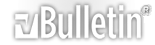So confused; in desperate need of helps
Hello, I am new at flashing phones, so if anyone could answer my questions, that would be terrific. Anyway, here are my questions:
1.After down load the FS and the MAIN, how can I upload to my phone? (Please be detail)
2.What MAIN should I use, since there are 4 types to choose from? I want the Hong Kong FS for my W760 phone. And here is the link: http://www.topsony.com/forum/local_links.php?catid=2929
And if anyone knows any other tutorial for modding A2 phones please let me know.
Thank you X infinitive!!!!:cool: :cool: :cool: :cool: :cool: :cool: :cool: :cool:
Re: So confused; in desperate need of helps
It works on other A2 phones.
Guide for those who have a branded W910i that the branding blocks the customize_upgrade.xml method:
Step 1: Downloading required stuff
1. Download/extract/install Sony Ericsson Update Service
2. Download/extract KulanKendi Client
3. Download/extract A2 Uploader
4. Download FS - see download area
5. Download MAIN - see download area
6. Download and extract the customization file
7. Run DPInst from the "USBFlash_driver" folder inside A2 Uploader. All drivers is now installed.
Step 2: Debranding the phone
8. Turn off your phone (KulanKendi Client advises Master reset first)
9. Run KulanKendi Client and type anything in the login/password fields.
10. Select the "DB3150(A2)" button (make sure that all boxes is UNTICKED
11. Select the "Open file" button beside "Main" and navigate to the MAIN file you've downloaded above
12. Select the "Open file" button beside "FS" and navigate to File System you downloaded above.
13. Select the "Flash Phone" button.
14. Hold the "C" button and plug your USB cable into your PC and then your Phone.
15. "MAIN" file will be flashed (will take 3.5 minutes).
16. "FS will be flashed" (will take 2.5 minutes).
17. It will say "connecting" or something similar then it will say "unable to connect" or something. This is OK.
18. Close KulanKendi client, let go of the "C" button and unplug the phone.
19. Run A2 Uploader.
20. Click on "File System Tool", and hold the "2" and "5" buttons then plug USB cable into the phone.
21. Once the file system on the right has appeared, let go of the buttons and navigate to tpa\preset\custom and then drag "customize.xml" onto the file system window. This takes a second or two, when it's done, stop the file system tool (by clicking on "Shutdown FS Manager"), then quit the application.
22. Turn on your UNBRANDED and "new" phone.
Have a nice day
Re: So confused; in desperate need of helps
thank you, but still which version of MAIN should I use (there are 4)
Re: So confused; in desperate need of helps
Re: So confused; in desperate need of helps
Quote:
Originally Posted by
jasmin

It works on other A2 phones.
Guide for those who have a branded W910i that the branding blocks the customize_upgrade.xml method:
Step 1: Downloading required stuff
1. Download/extract/install Sony Ericsson Update Service
2. Download/extract KulanKendi Client
3. Download/extract A2 Uploader
4. Download FS - see download area
5. Download MAIN - see download area
6. Download and extract the customization file
7. Run DPInst from the "USBFlash_driver" folder inside A2 Uploader. All drivers is now installed.
Step 2: Debranding the phone
8. Turn off your phone (KulanKendi Client advises Master reset first)
9. Run KulanKendi Client and type anything in the login/password fields.
10. Select the "DB3150(A2)" button (make sure that all boxes is UNTICKED
11. Select the "Open file" button beside "Main" and navigate to the MAIN file you've downloaded above
12. Select the "Open file" button beside "FS" and navigate to File System you downloaded above.
13. Select the "Flash Phone" button.
14. Hold the "C" button and plug your USB cable into your PC and then your Phone.
15. "MAIN" file will be flashed (will take 3.5 minutes).
16. "FS will be flashed" (will take 2.5 minutes).
17. It will say "connecting" or something similar then it will say "unable to connect" or something. This is OK.
18. Close KulanKendi client, let go of the "C" button and unplug the phone.
19. Run A2 Uploader.
20. Click on "File System Tool", and hold the "2" and "5" buttons then plug USB cable into the phone.
21. Once the file system on the right has appeared, let go of the buttons and navigate to tpa\preset\custom and then drag "customize.xml" onto the file system window. This takes a second or two, when it's done, stop the file system tool (by clicking on "Shutdown FS Manager"), then quit the application.
22. Turn on your UNBRANDED and "new" phone.
Have a nice day
thanks for the tutor
may i save this tutor
Re: So confused; in desperate need of helps
You can now debrand your phone with A2Uploader. Look here:
A2-DB3150 Flashing
Have a nice day
Re: So confused; in desperate need of helps
MOST HELPSUL THREAD EVER! only took me 3 minutes too free myself from error configuration mode, to a more wounderful "debranded" state of mind.:D