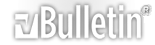XS++ 3.1 Guide-Flashing, Customizing, Recovering
Table of contents
i) Terms of agreement
ii) Downloads
iii)Change Log
1) Converting to CID52 (if required)
2) Backing up GDFS
3) Flashing the firmware
4) Customizing your phone
5) Uploading files via FSX *optional*
*) Recovering from a bad flash
i) Terms of agreement
By following this guide I take no responsibility for any damage caused to your handset while doing so, having said that, it is very unlikely that you will.
Furthermore, You Will Lose All Data When You Flash So Use MyPhoneExplorer To Backup Up Everything You Want (even messages, notes, calender, contacts, files etc.). Download MyPhoneExplorer Here
If you do not agree to these terms leave this page now.
ii) Downloads (Direct Links):
SEMC USB Flash Driver (32-Bit And 64-Bit)
XS++ v3.1(Darwin)
Please download all of these files before proceeding.
http://www.planet-master.com/Images/Ad_TopSony.gif
iii)Change Log
v1.0 Step By Step Tutorial
v1.1 Broken Images Fixed
v1.2 Method For FSX Corrected
v1.3 Few Grammar Mistakes Corrected
v1.4 Screenshot Of Upgrade To CID52 Added
v2.0 Detailed Instructions On Uploading Files Via FSX Added Upon Numerous Requests
v2.1 Images Compresses By 40% For Faster Loading Specially For Our Dial-Up Friends. New Page Size 1.21mb
v2.2 All Images Restored
v2.3 Images Further Compressed By 30%. New Thread Size 887kb
v2.4 Added Jasmins Tutorials Link On How To Install USB Flash Driver
v2.5 XS++ Logo Added
v2.6 Broken Links Fixed
v2.7 Direct Links Added
1) Converting to CID52 (if required)
If XS++ detects a DB2020 CID49 or CID51 phone, it will automatically ask if the user wants to upgrade. See The Screenshot Below:
CAUTION!!! If You Upgrade To CID52, You Can Not Revert Back To CID49 Or CID 51.
http://i250.photobucket.com/albums/h.../cidupdate.jpg
http://www.planet-master.com/Images/Ad_TopSony.gif
2) Backing up GDFS
Backing up the GDFS isn't something which necessarily has to be done when flashing firmware, but it is a very good way to ensure you don't damage your phone beyond repair.
Step 1.
Take battery out of phone and put back in (do not turn phone on). Open XS++ and click Connect. Hold down the "C" button on the phones keypad and connect the USB cable. If this is the first time you flash your phone you will need to install the Flash drivers I posted further up. If You Have Any Problems Doing So, See This Tutorial For Detailed Instructions On Installing USB Flash Drivers.
http://i250.photobucket.com/albums/hh13/umer2008/01.jpg
Step 2.
Click on the GDFS tab as shown in the picture.
http://i250.photobucket.com/albums/hh13/umer2008/02.jpg
Step 3.
Click "Backup GDFS" and wait (shouldn't take more than about half a minute).
http://i250.photobucket.com/albums/hh13/umer2008/03.jpg
Step 4.
Done :)
http://i250.photobucket.com/albums/hh13/umer2008/04.jpg
http://www.planet-master.com/Images/Ad_TopSony.gif
3) Flashing the firmware
Step 1.
Take battery out of phone and put back in (do not turn phone on). Open XS++ and click Connect. Hold down the "C" button on the phones keypad and connect the USB cable.
http://i250.photobucket.com/albums/hh13/umer2008/05.jpg
Step 2.
Select the firmwares (make sure you extract them first) by clicking the "..." buttons or simply dragging the file from the explorer to the box (don't get mixed up with FS and MAIN).
Click "Flash" and wait (this takes a while, 6-7 minutes is normal).
http://i250.photobucket.com/albums/hh13/umer2008/06.jpg
Step 3.
Flashing is done, you can breathe now
http://i250.photobucket.com/albums/hh13/umer2008/07.jpg
http://www.planet-master.com/Images/Ad_TopSony.gif
4) Customizing your phone
Compulsory if flashing FS
Step 1.
Take battery out of phone and put back in (do not turn phone on). Open XS++ and click Connect. Hold down the "C" button on the phones keypad and connect the USB cable.
http://i250.photobucket.com/albums/hh13/umer2008/08.jpg
Step 2.
Tick “Customize File System”, select model and region/CDA, click flash.
Click Here For Picking Right Region And CDA
http://i250.photobucket.com/albums/hh13/umer2008/09.jpg
Step 3.
Done.
http://i250.photobucket.com/albums/hh13/umer2008/10.jpg
http://www.planet-master.com/Images/Ad_TopSony.gif
5) Uploading files via FSX *optional*
FSX can be used as a way of customizing your handset just like step 4. This would be done if a user had a custpack they wanted to use which wasn't in XS++ yet or adding or changing cam drivers, acoustics, disp driver's etc.
Some Important Things You Need To Know Before Using FSX:
A: You cannot 'download' files from your phone.
B: Smartphones are not supported by the FSX function.
C: You cannot mark multiple files.
D: You cannot delete folders.
E: I've included a list of most used files in the end of this FSX section.
F: Files are overwritten if you upload a file with the same name..
(You don't have to delete all the acoustic file before uploading new ones)
Step 1.
Open XS++ And Hit Connect. Remove And Reinsert Yor Battery And Connect Pressing "c" Button. Then Hit FSX Under Configurations.
http://i250.photobucket.com/albums/h...2008/FSX_1.jpg
Step 2.
Press 'Start FSX'. Now, XS++ will load all the files and paths at once. Please have patience, this WILL take some time..
(normally a minute or two OR three!)
http://i250.photobucket.com/albums/h...2008/FSX_2.jpg
Step 3.
Now You Will See The File Structure Like Below.
http://i250.photobucket.com/albums/h...2008/FSX_3.jpg
Step 4.
Navigate in the FS using the FSX, once you have found a file you want to delete, mark it, and press 'DELETE'.
http://i250.photobucket.com/albums/h...2008/FSX_4.jpg
Step 5.
Your Particular File Will Be Deleted.
http://i250.photobucket.com/albums/h...2008/FSX_5.jpg
Step 6.
Now Upload The Desired File. You May Use:
i) The Drag-And-Drop method, navigate and select the folder you want to upload the file(s) to, mark all the files, and move them over to "Enumerated Files"
http://i250.photobucket.com/albums/h...2008/FSX_6.jpg
ii)The Upload Method. Press 'UPLOAD', navigate to the file(s) you want to upload, mark them, and press 'OPEN'.
http://i250.photobucket.com/albums/h...2008/FSX_7.jpg
Step 7.
Remember, after doing stuff using FSX, press SHUTDOWN!
Press 'YES' on the box that appears.
http://i250.photobucket.com/albums/h...2008/FSX_8.jpg
Some Common Used Files Location List:
;Acoustic Files -> 'IFS/SETTINGS/ACOUSTIC'.
;Display Driver -> 'IFS/SETTINGS/DISPLAY'.
;Camera Driver -> 'IFS/SETTINGS/CAMERA'.
;Custpack -> 'TPA/PRESET/CUSTOM'
;Menu -> 'TPA/PRESET/SYSTEM/MENU'.
;Flash Menus -> 'TPA/PRESET/SYSTEM/DESKTOP/FLASH'.
;System Sounds -> 'TPA/PRESET/SYSTEM/SOUND'
;Language -> 'TPA/SYSTEM/LANGUAGE'
;Layout -> 'TPA/SYSTEM/LAYOUT'.
;Startup/Shutdown Stuff -> /TPA/PRESET/SYSTEM/SETTINGS
;SPLASH - Bootup Picture, it must be a .GIF or .PNG file without extension.
;STARTUP_IMAGE_SEMC -> Startup Image, Animated GIF image without extension.
;SHUTDOWN_IMAGE_SEMC -> Shutdown Image, Animated GIF image without extension.
;STARTUP_SOUND_SEMC.mp3 -> Startup Sound, MP3 Format.
;SHUTDOWN_SOUND_SEMC.mp3 -> Shutdown Sound, MP3 Format.
;Locked Java Apps/Games -> /TPA/PRESET/SYSTEM/AMS
;Locked Java Apps/Games -> /TPA/PRESET/DEFAULT/JAVA
;Locked Music -> /USB/AUDIO
;Locked Music -> /TPA/USER/AUDIO
;Locked Music -> /TPA/PRESET/DEFAULT/AUDIO
;Locked Pictures -> /USB/IMAGE
;Locked Pictures -> /TPA/USER/IMAGE
;Locked Pictures -> /TPA/PRESET/DEFAULT/IMAGE
;Locked Themes -> /USB/THEME
;Locked Themes -> /TPA/USER/THEME
;Locked Themes -> /TPA/PRESET/DEFAULT/THEME
http://www.planet-master.com/Images/Ad_TopSony.gif
*) Recovering from a bad flash
*WARNING* flashing a GDFS that did not originally come from that exact handset may have severe consequences. By exact handset I mean your handset, not your friends unlocked handset, YOUR HANDSET!
If a flash goes bad, two things need to be done:
1. You need to flash the firmware for the model you had before (when you did the GDFS backup), and
2. You need to restore GDFS.
For flashing follow from step 3 above. Do the GDFS restore after flashing and customizing the handset.
Step 1.
Take battery out of phone and put back in (do not turn phone on). Open XS++ and click Connect. Hold down the "C" button on the phones keypad and connect the USB cable. If this is the first time you flash your phone you will need to install the Flash drivers I posted further up.
http://i250.photobucket.com/albums/hh13/umer2008/15.jpg
Step 2.
Click on the GDFS tab as shown in the picture.
http://i250.photobucket.com/albums/hh13/umer2008/16.jpg
Step 3.
Select the backup you wish to restore. Click “Write GDFS”.
http://i250.photobucket.com/albums/hh13/umer2008/17.jpg
Step 4.
Done :)
http://i250.photobucket.com/albums/hh13/umer2008/18.jpg
Share Your Experiences And Please Feel Free To Press Thanks Button http://www.topsony.com/forum/images/...ost_thanks.gif If You Like This Post.
BRGDS
Muhammed Umer
Need help in choosing my firmware, fs and cda
After updating my k800 over SEUS, i managed to get it locked. I didn't know it was unlocked before I bought this.
XS++ log was like this after it was locked:
18:21:31| PORT STATUS: ACTIVE
18:21:31| Baseband ID: 9900
18:21:31| Hardware Platform: db2020
18:21:31| Protocol Version: 3.1
18:21:31| AutoReturnCollectingphone name detected
18:21:31| Return
18:21:31| PHONE INFO
18:21:31| DBID: db2020
18:21:31| OTP CID: 49
18:21:31| EROM CID: 52
18:21:31| EROM color: Red
18:21:31| IMEI: 35342701xxxxxx
18:21:31| Phone: K800
18:21:31| Operator: T_MOB_INT_A
18:21:31| CDA: CDA102511/12 R12A
18:21:31| Firmware: R1KG001
18:21:31| EROM: R3A011
Then I took my phone to some unlocking service guy and he unlocked my phone. He said previous unlocking was patch unlock and what he did was full unlock. But then name of my home network was changed from MN Mobicom to UNTLMN and though I can make & receive calls and messages, I can't get network services such as hiding my numbers. Also sometimes my phone would shutdown even though there's a enough battery. I think these are happening because of the firmware.
Current XS++ log reads like this:
17:30:41| PORT STATUS: ACTIVE
17:30:41| Baseband ID: 9900
17:30:41| Hardware Platform: db2020
17:30:41| Protocol Version: 3.1
17:30:42| AutoReturnCollectingphone name detected
17:30:42| Return
17:30:42| PHONE INFO
17:30:42| DBID: db2020
17:30:42| OTP CID: 49
17:30:42| EROM CID: 52
17:30:42| EROM color: Red
17:30:42| IMEI: 35342701xxxxxx
17:30:42| Phone: K800
17:30:42| Operator: S_ASIA_LEVAN
17:30:42| CDA: CDA102295/1 R2A
17:30:42| Firmware: R1JC002
17:30:42| EROM: R3A016
As you can see here, Operator is changed from "T_MOB_INT_A" to "S_ASIA_LEVAN" and CDA is changed from "CDA102511/12 R12A" to "CDA102295/1 R2A".
I think I should update the firmware to fix these problems since current one is not very new. But because I'm very new to updating and modding, I don't know what firmware I should choose. So please help me and answer following questions.
1. Which Firmware should I use? Which Main and FS, which region?
2. Which CDA I should choose? I can't find CDA1022... Is it ok to choose CDA1025 because previous one was CDA1025?
Plus: Is there any way to know if my phone was fully unlocked? Because if it is, I think best option is to use SEUS again?
Please help me. I'd really appreciate it.