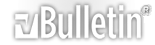1 Attachment(s)
[TUTORIAL] W580 Red Led blink (DEAD) solved
[TUTORIAL] W580 Red Led blink (DEAD) solved
WARNING ! The author or topsony.com cannot be held responsible for any damage of your phone. Use this tutorial at your own risk !
Download Link:
Setool2Lite_v1.10_update_to_v1.11[TOPSONY DOWNLOAD SECTION]
http://i1019.photobucket.com/albums/...GO/4SHARED.png
Setool 2 Lite
Gordons_Gate_Sony_Ericsson_USB_Flash_Drivers_Insta ller_2.2.0.1.rar
Make Backup GDFS:
1. Start SeTool 2 lite.
2. Select phone model.
3. Press Read GDFS button on SeTool 2 lite.
4. Connect your phone using data cable (DCU-60) holding "C" button on your phone.
It'll make a gdfs_according to your phone's imei no. (*.bin) file in SeTool 2 lite folder as the below picture shows.
GDFS problem:
Try to start the phone but the red light at the infrared port blinks 5 times and phone refuses to start. XS++ and SeTool 2 lite no longer detect the phone. Computer also does not identify the phone and its seems to be completely Dead..Read On, We will fix it.
Red Light blinking is a Sign of Low Battery or a Dead EROM. Some time during flashing the EROM goes dead or corrupt due to errors. If phone has a bad EROM it shuts down and does not start even if battery is charged to full.
Double Check that battery is not the problem before you proceed to flash the EROM.
In that case we have to repair the EROM. And now here we will discuss the easiest way to fix it.
Using SeTool2 lite 1.11 we can fix this problem by this way.
1. Start SeTool 2 lite
2. Press Unlock\Repair Button, The first button.
3. Reinsert Battery
4. Connect phone holding 2+5
5. Wait, SeTool 2 lite will repair the EROM, it will flash it back.
Done
if you wrote wrong gdfs then phone is dead completely ..
then we may follow the below steps...
Restore GDFS:
http://i1019.photobucket.com/albums/...drepaired1.png
1. Start SeTool 2 lite.
2. Select phone model.
3. Press "..." (three dots) of MISC files on SeTool 2 lite select the back up gdfs_according to your phone's imei no. (*.bin) file.
4. Press Write GDFS button on SeTool 2 lite.
5. Connect your phone using data cable (DCU-60) holding "2+5" button on your phone.
when SeTool 2 lite log box is shown ELAPSED:XXX secs.
Done
Now you can start your phone.
i made the back up of my w580i phone's GDFS before it turned into DEAD (Red Blinking).
Remember GDFS is uniqe.Use "Write GDFS" if you've your phone's own GDFS_according to your phone's imei no.
Re: [TUTORIAL] W580 Red Led blink (DEAD) solved
Thank you for the info. But bad luck for me cause the computer said USB device not regonized. Nothing can be fix. Can anyone help?
Re: [TUTORIAL] W580 Red Led blink (DEAD) solved
Hello,
Download and install latest Gordons gate usb driver from Google,it should be version 3.0.
Take the needle and clean usb contacts on your phone,one by one.
If can't be recognized after that then it is hardware problem and you should take it to some private repair shop.
Regards
Re: [TUTORIAL] W580 Red Led blink (DEAD) solved
Thank you for the help. I tried the method, but it didn't work for me. After I use FSX function of XS++ 3.2 to replace the Acoustic file on my w580 phone, the phone can still start and usable. But it can't be recognize by any computer anymore. The computer just said USB device not recognize. I tried to install the driver maually, but still didn't work.