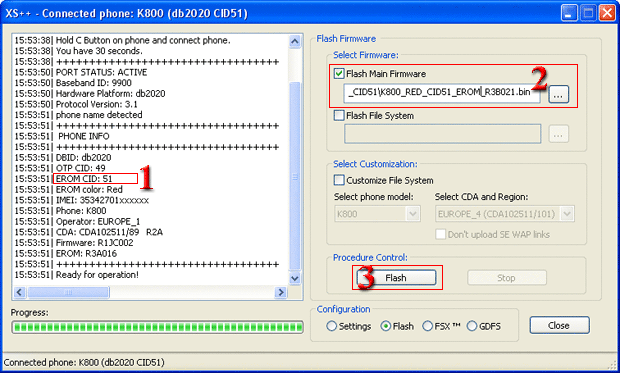Important information
Do NOT Flash different EROM Phone Model to your phone.
Each Phone Model need own Phone Model EROM File.
You may damage and kill your phone if you Flash wrong Model EROM to your Phone Model.
You need to use same CID in EROM as your phone CID. By example:
You can NOT flash K800 CID51 EROM to a K800 CID49 Phone.
You can flash K800 CID49 EROM to a K800 CID49 Phone.
The process lasts for some seconds almost, is not necessary to finalize the phone.
Verify which is your EROM's version: You must introduce the command >*<<*<* with the joystick or the navigational key: >*<<*<* ( right * left left * left * )
The service menu will appear. Search in "service Info." > "Software Info". Displace the scroll bar to the very end and in "Update service SW - UA version" verify EROM's version.
EROM-FOTA_RED_CID49
EROM-FOTA_RED_CID50
EROM-FOTA_RED_CID51
EROM-FOTA_RED_CID52
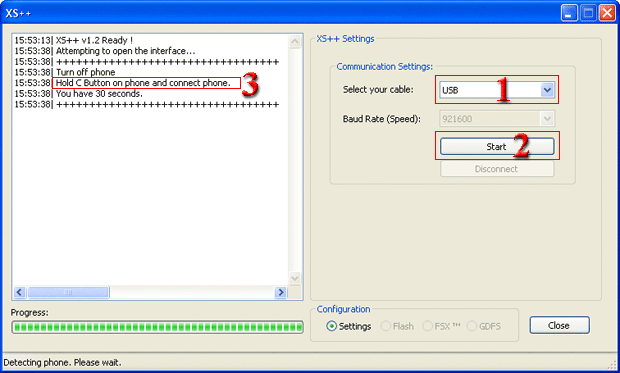
Turn off his phone, remove the battery, sim and memory card from your handset. Reinsert battery and do NOT power on the phone. Plug USB cable only in the computer.
Select cable.
Click the start button.
Press and maintain pressed the button C of the keyboard of the phone and connect the cable DCU 60 in the phone, you now can let loose the button C. Once the phone is correctly connected you will see the data displayed as in the screenshot below.
Verify which is your EROM's version in "EROM CID". Use the EROM file with the same version of the EROM phone. Don't confuse with the OTP CID.
Select EROM's file in the box Flash Main Firmware.
Clicck in "Flash" button.
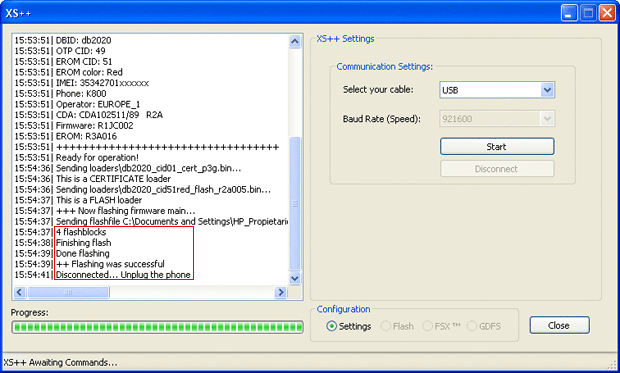
Wait until the process finishes and appear the message "Flashing was successful - Disconnected...Unplug the phone"
Verify if his version was upgrade correctly. You must introduce the command >*<<*<* with the joystick or the navigational key: >*<<*<* ( right * left left * left * )
The service menu will appear. Search in "service Info." > "Software Info". Displace the scroll bar to the very end and in "Update service SW - UA version" verify EROM's version.
Results 1 to 10 of 243
Threaded View
-
03-15-2007 #1
Upgrading or repairing the EROM (FOTA) in phones CID 49 or CID 51 with Phone XS
-
The Following 62 Users Say Thank You to Top Sony For This Useful Post:
2145, adam234, alexpc, asmodeusss, banhmi_pat, bizagames2, borce_razo, BouRRi_GSM, bzyk123456, David6632, davidliu21, elkirf, esereja, e_p_a_k, faizal1000, family, faramarzi3, gh_n, gzmajun, hackervt, harafik, jagadeesh, K800silver, mariozlp, martinarch, mic_mic, moonfighter, MosaGsm, nnaeem11, Norby C., oishee, osaw_19, rac.NET, raffi, reza1reza1, samdeco, Splinter_C, sweet_anku, Taurus3, ts014, wisky_2004, xuveje, zakagadir
Thread Information
Users Browsing this Thread
There are currently 1 users browsing this thread. (0 members and 1 guests)
Tags for this Thread