This guide is shared to help people put any video on their portable devices.
Most devices only accept the following commen video formats:
iPod/iPhone: H.264 (up to 320*240, 768kbps, 30fps), MPEG-4 (up to 480*480, 2500kbps, 30fps).
Zune: WMV, MPEG-4, H.264(30fps).
Creative Zen: AVI.
Sansa: MPEG-4, MP4.
In order to put some unusual video on your portable devices you need a professional Video Converter
4Easysoft Total video converter can convert video between almost all video formats.
Input Video Formats: WMV, MP4, MOV, M4V, AVI, FLV, 3GP, 3G2, MPG, VOB, MPEG, MPG, ASF, MOD, MKV,RM,TOD, MPV, TS.
Output video formats:MP4, MOV, M4V, VOB, XviD, AVI, FLV, 3GP, 3G2, MPG, ASF, MKV, RM. H.264.MPEG-4, WMV.
The following is about how to use video converter to convert almost any video formats to most portable devices supported video.
Step 0: Download and install 4Easysoft Total Video Converter
Step 1: Run it and click the Add File button to load your video.
Step 2: Select the output video format from the profile drop-download list.
The profile including video for almost any portable devices such as iPod, iPhone, Archos, iRiver, PSP, Zune. Creative Zen, Nokia Serials, Palm, and so on..
Big surprice:This converter can also support HD video and flash video as its input and output video, such as HD H.264, HD AVI, HD MPG, HD TS, HD WMV, etc.
Or you can click setting button to customize output settings by setting Video Encoder, Resolution, Frame Rate, Video Bitrate, etc.
Step 3:Edit your video.
You can use the powerful editing function to edit your video.
Effect: You can use this function to optimize the video effect.
By clicking Effect button, you can set the video Brightness, Contrast, Saturation and check Deinterlacing which helps you to convert interlaced video to the progressive video.
Trim: You can use this function to cut any clip of your video.
Click the Trim and a dialogue-box pops up. You can drag the slide-bar to the position you want.
You can also set the Start time and the End time to trim your video.
Crop: You can remove the black edges around your movie video and customize the size of video play region as you wish. Click Crop to open the Trim window. Select a crop mode in the Crop Mode drop-down list and click OK to save the crop.
Preferences: By clicking the Preference button you can select the output destination, the Snapshot foler, the format of the snapshot image. You can also choose to shut down your computer or do nothing after your conversion. You can also select the CPU usage.
Merge: You can use this function to merge several videos into one.
Snapshot: You can use this function to capture your favorite image.
Step 4: Click the Start button to start your conversion and in a short while it will be finished.
Some related video editing tools:
Mod Converter:
It can convert Mod and Tod videos (made by some digital camcorder such JVC, Sony and so on) to any popular video formats such as AVI, WMV, RM, RMVB, MP3, etc. Besides professional conversion, they also have functions of Trim, Crop and Merge chapters into one file.
MKV Converter
Results 1 to 3 of 3
-
07-14-2009 #1Banned

- Join Date
- Jul 2009
- Device
- -
- Posts
- 1
- Thanks
- 0
- Thanked 0 Times in 0 Posts
How to put video on iPod/iPhone/PSP/Zune/Zen/Sansa Fuze
-
07-20-2009 #2Recently Initiate

- Join Date
- May 2009
- Device
- -
- Posts
- 8
- Thanks
- 0
- Thanked 0 Times in 0 Posts
Best ipod video converter
4Easysoft iPod Video Converter is a professional Video to iPod Converter which provides an easy and completed way to convert video to iPod from all popular video formats.

Key Features:
1.Convert any popular video to iPod MP4 easily
It can convert almost all the video formats to ipod such as WMV, MP4, MOV, M4V, AVI, FLV, 3GP, 3G2, MPG, VOB, MPEG, MPG, ASF, MOD, MKV,RM,TOD, MPV, TS,etc.to MP4, MPEG-4, iPod H.264( iPod Video Converter), iPhone H.264, MOV, Apple TV H.264
2.Convert video/audio to iPod music MP3, WAV, M4A
It can convert the video/audio files to MP3, WAV, M4A for all the ipod models
3.Split video
Trim movies by setting Start Time and End Time or by dragging the start and end slider, so you can get your favorite clips from movies.
4.Merge video
Merge several interesting clips into one then enjoy videos on iPod unremittingly.
5.Crop video
Remove the black sides by cropping video to only keep the real video part with this iPod to Video Converter.
6.Capture the image of the highlights
Take snapshot to capture the image of highlight while previewing movies. It can be saved in default folder automatically.
7.Real-time preview
Preview movies while editing to get the best movie effects.
8.Support all iPod Models
4Easysoft iPod Video Converter can be used for all the iPod/iPhone models: iPod 1G, iPod classic, iPod mini, iPod nano, iPod shuffle, iPod touch, iPod Video, iPhone, iPhone (3G),etc.
There are also two more professioal ipod video converter available for you:
4Easysoft iPod nano Video Converter
4Easysoft iPod touch Video Converter
-
07-24-2009 #3Recently Initiate

- Join Date
- May 2009
- Device
- -
- Posts
- 8
- Thanks
- 0
- Thanked 0 Times in 0 Posts
Re: How to put video on iPod/iPhone/PSP/Zune/Zen/Sansa Fuze
This is a detailed guide.
Thread Information
Users Browsing this Thread
There are currently 1 users browsing this thread. (0 members and 1 guests)
Tags for this Thread




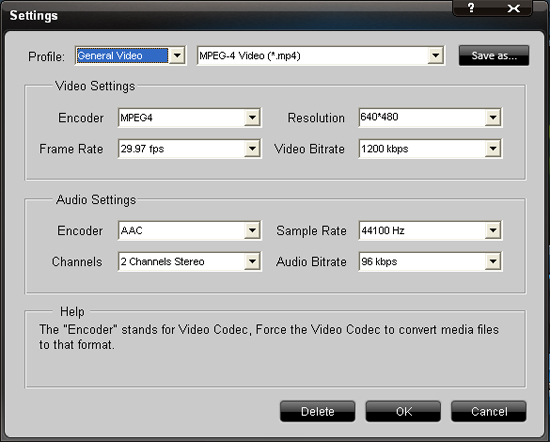


 Reply With Quote
Reply With Quote
